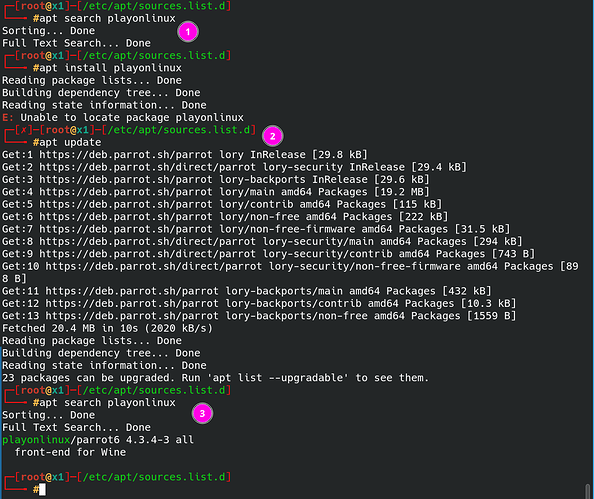sudo apt install playonlinux
Reading package lists... Done
Building dependency tree... Done
Reading state information... Done
E: Unable to find the package playonlinux
Based on the issue you’re encountering with installing PlayOnLinux on Parrot OS, it seems like you might need to update your package lists first. Here’s what you should do:
-
Update the Package Lists:
Run the following command to update the list of available packages from all configured sources:sudo apt updateThis command fetches the new list of packages from the repository. It’s essential to run this before trying to install a new package, as it ensures that all references are up to date.
-
Check if PlayOnLinux is Available:
After updating, check if PlayOnLinux can now be found:apt search playonlinuxIf the package appears in the search results, proceed to install it with:
sudo apt install playonlinux -
Enable Contrib Repository (if necessary):
If updating doesn’t help, you may need to ensure that the ‘contrib’ repository is enabled. PlayOnLinux is available under the ‘contrib’ section, which might not be enabled by default. Here’s how you can enable it:- Open the sources list:
sudo nano /etc/apt/sources.list or sudo nano /etc/apt/sources.list.d/parrot.list - Look for lines referring to the Parrot repositories and ensure they include ‘contrib’. They might look something like this:
deb https://deb.parrot.sh/parrot lory main contrib non-free non-free-firmware deb https://deb.parrot.sh/direct/parrot lory-security main contrib non-free non-free-firmware #deb https://deb.parrot.sh/parrot lory-updates main contrib non-free non-free-firmware deb https://deb.parrot.sh/parrot lory-backports main contrib non-free non-free-firmware - If ‘contrib’ isn’t part of the line, add it, save the file, and exit the editor.
- Open the sources list:
-
Update Again:
After enabling the ‘contrib’ repository, run the update command again:sudo apt update -
Install PlayOnLinux:
Now, try installing PlayOnLinux once more:sudo apt install playonlinux
This process should resolve the issue by updating your package list and ensuring all necessary repositories are enabled, particularly the ‘contrib’ repository where PlayOnLinux resides. If you continue to face problems, verifying your network settings and the status of the Parrot OS repositories could be useful steps.
Hope this helps
Lubos